As a professional networking platform, LinkedIn has implemented certain restrictions recently to maintain the quality and relevance of content shared by its users. One such limitation is the weekly posting limit, which can be frustrating for those who rely on the platform to share their expertise and connect with their audience.However, there are strategies you can employ to bypass Linkedin’s weekly invitation limit and continue engaging with your network effectively. By understanding the purpose behind the restriction and leveraging alternative content formats, you can maximize your presence on LinkedIn without getting blocked by the platform’s policies.
In this article, we will explore tips and techniques that will enable you to overcome the LinkedIn weekly posting limit and maintain a consistent, impactful presence on the platform.
All you need to know about weekly invitation limit on linkedin
If you’re an active LinkedIn user, you’ve probably noticed that there’s a cap on the number of connection requests you can send out each week. And let me tell you, it can be a real bummer when you hit that limit, especially when you’re trying to grow your network.
Understanding this limitation can help you make the most of your LinkedIn experience. The weekly invitation limit is LinkedIn’s way of keeping things balanced and preventing spam. They want to make sure users are making genuine connections, not just blasting out invites willy-nilly.
Here’s the deal – LinkedIn caps the number of connection requests you can send per week to prevent spam. The current limit is 100-200 invitations.
Yep, that’s right. Now, you might be thinking, “100? That’s nothing!” But trust me, it can add up quickly, especially if you’re trying to grow your network. One minute you’re sending out invites left and right, the next thing you know – bam, you’re locked out until the week resets.
How many LinkedIn invites can I send in a week?
Most LinkedIn users can send 100 invitations per week. If you have a good Social Selling Index score and your account is old, you can send up to 200 invitations per week.
And hey, if you find yourself hitting that limit, don’t sweat it! Just take a breather, engage with your existing connections, and wait for the week to reset.
Before you know it, you’ll be back in the game, connecting with all the right people on LinkedIn.
If you see the “You’ve reached the weekly invitation limit” message, there are a few strategies you can try. :
1. Stop sending invitations for 3-4 days.
2. Send a few manual invites after 3-4 days.
3. Slowly relaunch your automation tools.
Before relaunching LinkedIn automation software, always conduct a manual test.
What is the Weekly Limit Reset?
7 days after you send out your first invitation, LinkedIn resets its connection limit. Sending a connection request at 5 PM on a Friday will allow you to refresh within exactly one week on the same day and hour.
LinkedIn connection requests are a rare resource now. You can’t waste them.
So, there are basically 3 things you can do:
- Look for ways to bypass the limit.
- Discover techniques on how to send out more invitations.
- Customize your invites to maximize their impact.
Ways to bypass the connection request limit
- Connect with Open Profiles
- Connect with group members and event attendees
- Sync LinkedIn with your email contacts
1. Connect with Open Profiles
One of the most overlooked LinkedIn prospecting methods is to find and message open profiles in order to get past the LinkedIn invitation limits.
You do not have to be connected to an Open Profile to send a DM.
Open profile allows you to send an unlimited amount of InMails.
You may communicate with them right away without making a connection request first.
Disclaimer
You need to have access to InMails, so you need a Premium LinkedIn Subscription to use this feature (LinkedIn Sales Navigator, LinkedIn Recruiter, or LinkedIn Premium)
When you want to message an open profile, a different type of chat box opens.
LinkedIn tells you that can you send a free InMail messages to that person.
Free InMails appear exactly like regular LinkedIn InMails on your prospect’s LinkedIn inbox.
But how to easily detect an open profile among your prospects?
By leveraging the advanced search capabilities of Sales Navigator, you can uncover valuable insights about your target audience, such as their job titles, industries, and even their current career status. This information can be invaluable in crafting personalized outreach strategies and increasing your chances of connecting with the right decision-makers.
Moreover, the “Open to” feature on LinkedIn profiles can provide you with a clear indication of a prospect’s receptiveness to new opportunities. By focusing your efforts on these open profiles, you can save time and resources, and engage with individuals who are more likely to be interested in your products or services.
You can also find Open Profiles using a manual technique on LinkedIn.
To find Open Profiles, you must visit the profiles, click on More, then Message. If you see the Open InMail messages box mentioning “Free Messages“, then it means you found it on Open Profile.
Once you have this information, you can split your prospecting campaign in 2 parts:
- campaign on open profile without connection request step
- campaign on closed profile with connection request step
- This way, you can save a lot of invites for your outbound campaigns.
- The drawback of InMails and open InMails compared to cold emails is that you can’t send follow-ups.
2. Connect with group members and event attendees
The LinkedIn weekly connection limit does not apply to group members or event attendees.
When you are part of a LinkedIn group, you send direct messages to other members without being connected.
Here’s how you can do it :-
- You can message the 2nd and 3rd-degree connections without sending a connection request.
- Once the admin of the group accepts your request to join, you should be able to see all group members by clicking on See all
- Once you get to the list of LinkedIn group members, you can message them directly by clicking on message.It is exactly the same thing for LinkedIn events.
- Once you’ve registered for the events, you’ll have access to a list of all participants and the ability to send direct messages to them. Simply click on the Networking tab.
The disadvantage of this strategy is that your messages will end up in the Message Request area rather than the main Inbox section.
3. Sync LinkedIn with your email contacts
The simplest way to get around the LinkedIn connection request limits is to add your email provider contacts to LinkedIn.
The email invitation via CSV uploads is no longer available on LinkedIn. This hack was quite beneficial, but you cannot use it anymore.
However, you can still sync your Gmail, Yahoo, Outlook, and AOL contacts with LinkedIn.
These kinds of invites do not count toward the weekly limit.
I’ll outline the procedure for Gmail, but it’s very much the same for any other service.
Step #1: Find emails
The first step is to get the emails of the people you want to invite on LinkedIn.
Their emails should be the emails of their LinkedIn accounts. That’s why a big part of them will be personal emails.
Step #2: Create a Gmail Account
Create a new Gmail account so you won’t have to mess up your Gmail contacts with all the people you want to connect with on LinkedIn. Create another account especially for this.
Step #3: Add the emails to Google contacts
On your new account, go to Google Apps and select Contacts.
Once you are in Google Contact, find the button “Import”
Then:
- Click on Import
- Select a CSV file
- Select a tag for the import if you want to
If you find valid email addresses, people will be added to your Google Contact.
Google will also add their names and profile pictures.
Step #4: Go to LinkedIn to add to the contacts
Once all your contacts are imported:
- Go to the “My Network” tab
- Click on “More options” in the “Add personal contacts” section
Select your email provider
- Select the Gmail you added the contacts into
- Accept LinkedIn permission request
You should land on a screen like this:
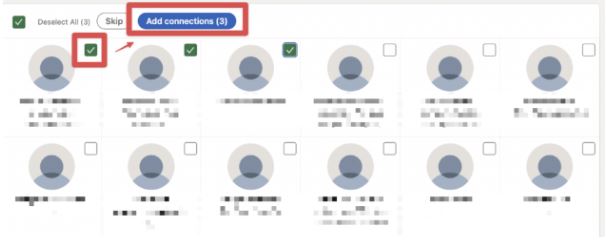
Simply tick all the checkboxes to send an invite to the contacts.
These are the approaches for bypassing the invitation restriction, however they take a lot more time and work than expected. right? So, if you want to reduce your work and automate the process of acquiring leads from Linkedin, we’ve got you covered.
Say goodbye to outdated data and hello to endless chances for your lead generation efforts with Golden Leads.
How can Golden Leads help you solve all of the above problems?
Our unique cloud-based solution uses virtual accounts to access LinkedIn directly.
- 100% piece of mind
- There is no risk of getting your profile restricted
- No more delayed campaigns
- Real-time lead data is at your fingertips
Golden Leads combines a simple UI with the latest in AI and real-time data to get you up-to-date prospecting information using only your Sales Navigator search URL.
Intuitive: simple user interface made for speed
Fast: everything can be done with just one or two clicks
Accurate: 18 high-ROI data points are available for every contact
LinkedIn data can get messy. How do we tackle false positives?
Navigating LinkedIn data often comes back with inaccurate “false positives,” wasting your time and hurting your campaign performance. We enable you to filter and clean out these inaccuracies around title, industry, and location. ensuring you pursue only genuine, relevant leads. Streamline your outreach with precision and efficiency.
- Search can come back with up to 34% of false positives
- We identify close to 100% of these false positives
- You can filter and clean out the inaccuracies
Ready to revolutionize your approach to lead generation? Try us for free (500 Credits) and discover how Golden Leads can elevate your LinkedIn strategy to new heights!
